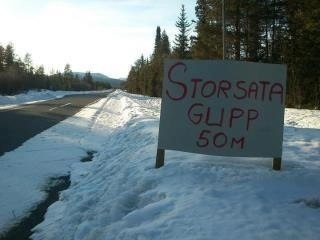Scrumptious bread and pastries at Gateau
Recipe for mother shaking / senior shake
Recipe for Kabanossgryta (Creole stew)
Taste best the day after…
Now the Puddings in the pot
Mello Dance :-)
Winter Grilling became today
Yesterday grilled me for the first time this year and it was entrecote with baked potato and hemslungad drink on the order of daughter. The meat just became clear before the gas ran out. Bean was the best I have done, I think. I took it very quiet and whipped egg yolks just a wink until it became a thick batter before it was time for the assembly of melted butter. Smarrigt became!
Today when my boyfriend came home it would be grilled again….went to the gas station and invested in new gas and took the opportunity to wash the car at the same time (or after I had acted course).
In the evening there was chicken, salmon and even rib on the grill but this time we drove potato gratin and good salad as an accompaniment to any meat. It was an awfully luxurious weekend with food and then we left on Sunday, then I'll do a little paltsväng at home.
Just time for mello and a little lördagsmys with family.
Be Careful Out There!
Sunkans links
In the morn I'll cook pite site
Nu är det dax för pitepalt.
Det blir till att skala några kilo potatis i morn, mala och koka.
Längtar redan nu till i morn och mer till i övermorn när det blir uppstekt palt
Be Careful Out There!
Sunkans links